Using Dropbox on Linux
When you start the dropbox application (Applications -> Internet -> Dropbox) for first time, you will be asked to install the Dropbox daemon:
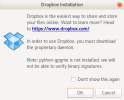
Click OK, and it will continue to install the Dropbox daemon.
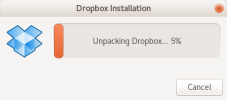
When the installation finishes, it will open up a webpage and asked to connect the computer to your dropbox account, you will need to log in using your Dropbox account credentials. Once you have signed in, a prompt will show up to ask you to move Dropbox to a supported location.
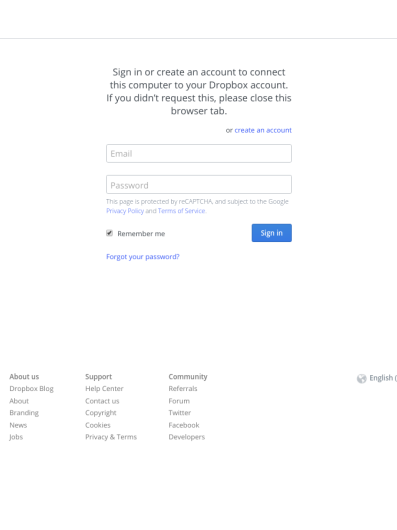
Click on Move to change the Dropbox location.
Moving Dropbox to a supported location
As Dropbox can no longer be used on the NFS filesystem, we need to set the default Dropbox location (/home/myusername/Dropbox) to the scratch folder.
Please create a subfolder using your username under the /scratch folder in the terminal:
$ mkdir /scratch/myusername
And select this folder when prompted by Dropbox.
Please note that as the Dropbox location is in the /scratch folder (which is only on the local machine and not on the network drive), you will need to do set this up for every machines that you wish to use Dropbox on.
Remove Dropbox folder
If you need to remove the Dropbox folder from the department machine, please unlink the department machine from your dropbox account, and then run the following commands in the terminal to remove the files in the department machine (i.e. do not simply delete the Dropbox folder and the files inside it, as Dropbox might sync and delete the files from the Dropbox server and other synced locations as well):
$ killall dropbox # Kill the running dropbox process if it is currently running $ rm ~/.dropbox ~/.dropbox-dist -rf $ rm /scratch/myusername/Dropbox -rf

