Annotating PDFs in Adobe Acrobat Reader DC
It is possible to mark/annotate a PDF in Adobe Acrobat Reader DC by going to
View -> Tools -> Comment -> Open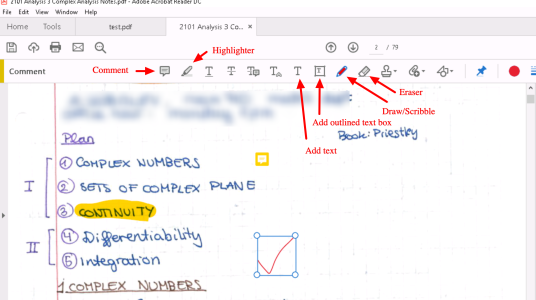
That would open an annotation bar which allows you eg. to add typed text and comments, highlight text and scribble on the PDF with a mouse/stylus.
If you are marking work, then you can open multiple pieces of work in separate Tabs and then use CTRL-TAB to switch between these pieces of work, which would allow you, for example, to mark it question-by-question rather script-by-script.
If you use comments/sticky notes a lot then you have to press the button every time you want to make a new comment. But you can stay with the sticky note tool, if you select it (but don't use it), then go to the drawing pin "Keep tool selected" near the right-hand end of the comments toolbar. Now you are permanently in sticky note mode, you don't have to keep choosing it from the toolbar. You can also use the "S" shortcut key to add a new note. Also ESC finishes any text entry, if you want to avoid using the mouse to finish the input.

