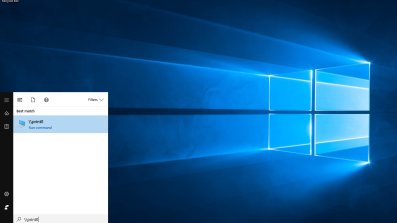Adding printers under Windows 10 and 11
The following instructions describe how to add one of the departmental printers under Windows 10 and 11.
Prerequisites
- You will need a connection to the MATHS wifi network
Method
Click on the start icon, then type in type "\\print0" and press enter.
You will be prompted to enter your MATHS network credentials. These are the same as the ones used for connecting to the maths wifi or for using the departmental desktops (username "MATHS\[user]").
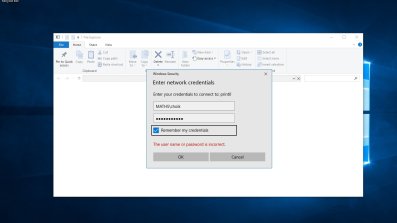
A list of printers will be displayed. Double click on the one you wish to use and the drivers will be automatically downloaded. When the following message is displayed, click "Install driver"
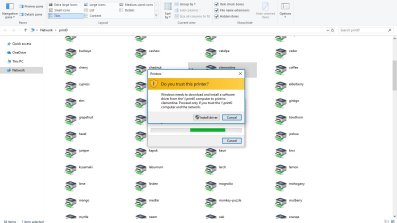
Known Issues
Please follow the below instructions in case of getting 0x00000bc4, 0x00000709 or 0x000006d1 errors
Main Method
You can download the registry file attached to this page and double click it. Windows will ask you whether you want to import the settings in this file into the Registry. You should say Yes, and then restart your computer. Then try adding a printer again following the steps in this page.
Alternative Method
1. If you got the following error:
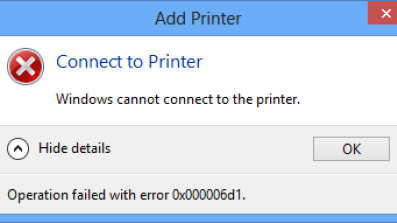
You need to set the following value in the Windows registry:
[HKEY_LOCAL_MACHINE\SOFTWARE\Policies\Microsoft\Windows NT\Printers] "ForceCSREMFDespooling"=dword:00000000
2. You may as well get either 0x00000709 or 0x00000bc4 error:
In that case you need to make the following change in your Group Policy.
Please right click on Windows logo and select Run, then type in gpedit.msc and press Enter.
Go to the following section:
Administrative Templates → Printers → Configure RPC connection settings
Select “RPC over named pipes” from the dropdown, and click OK. (See the image below)
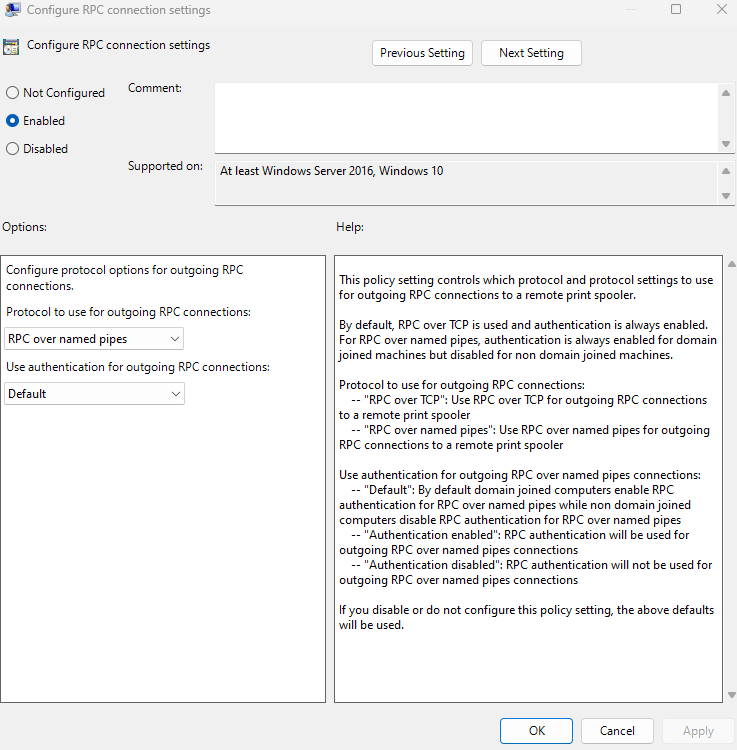
Exit the Group Policy Editor.
If you're using the Home edition of Windows, please add the following to the registry, otherwise you can safely skip this step:
Here is the key to add:
[HKEY_LOCAL_MACHINE\Software\Policies\Microsoft\Windows NT\Printers\RPC] "RpcUseNamedPipeProtocol"=dword:00000001
Please navigate to "HKEY_LOCAL_MACHINE\Software\Policies\Microsoft\Windows NT\Printers\RPC" in registry and make sure on the left pane you have RPC selected. If RPC is not already present under Printers, you can add it by selecting New and then Key after right-clicking Printers, then entering RPC as the name.
Then right click on the right pane, go to New and select "DWORD (32-bit) value". Then name the key "RpcUseNamedPipeProtocol" and press Enter and double click on the key. Now you need to set "Value data" to 1 and click OK. You have now added the required key and you may close the registry window.
| Attachment | Size |
|---|---|
| win10print_2.reg271 bytes | 271 bytes |