Using an Android device as a visualiser
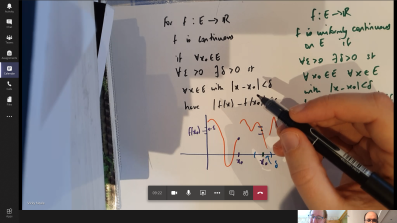 Teams allows you to use your mobile device as a visualiser. Note that for the best experience you may need a suitable pile of books to balance your phone on, as pictured below. For a more professional and robust finish than 'a pile of books' you could use a goose neck smartphone holder / phone stand. There are many different ones available for £10-20 on Amazon and other online retailers.
Teams allows you to use your mobile device as a visualiser. Note that for the best experience you may need a suitable pile of books to balance your phone on, as pictured below. For a more professional and robust finish than 'a pile of books' you could use a goose neck smartphone holder / phone stand. There are many different ones available for £10-20 on Amazon and other online retailers.
If you would like to use an Android device as a visualiser, eg to present some live mathematical notation within Teams, then this can be done as follows:
- Install Microsoft Teams on your Android device from the Google Play Store
- Log in as normal, ie specify your email address first and then sign in with your single sign-on account.
 Join a meeting as you would normally do on your desktop/laptop - it works best if you use your Android device as a secondary device as your main device will still be streaming the video feed of you.
Join a meeting as you would normally do on your desktop/laptop - it works best if you use your Android device as a secondary device as your main device will still be streaming the video feed of you.- Once in a meeting, open Teams on the Android device, you will see an "In progress: Meeting" on the top and can click "Join" to join it. Alternatively you could join from calendar or chat channel if that is how you did it initially.

Press on the three dots in the meeting toolbar and select "Share" - Click on "Share Video"
- Make sure that the "Auto Rotate" option of your Android phone is enabled [this is the option that allows your phone to work in landscape format]. You can usually toggle this option in the Quick Settings in the pull down status bar on Android, but it may vary between devices.
- Rotate your phone to landscape format [you may want to turn off the "Auto Rotate" feature afterwards, to lock in the landscape format, so that it does not accidentally revert to portrait mode when the phone lies flat]
- To start presenting your video press "Start presenting"
- To stop sharing the video stream, press "Stop presenting"

