Capture a Panopto lecture with a phone/tablet
It is quite straightforward to record a Panopto video on a smartphone. For example, you can balance your phone on a pile of books or a gooseneck phone holder, looking down on a piece of paper, and then record audio of you talking while handwriting. The guide below is primarily for Android devices. Panopto have their own guide for iOS devices.
- Login on https://www.maths.ox.ac.uk/lecture-capture using your Oxford single signon account.
- Choose the folder you want to record to, eg "My Folder" on the left-hand side
- Then press the big blue "Create" button at the top and then "Upload media".
- Click on "Choose video or audio files".
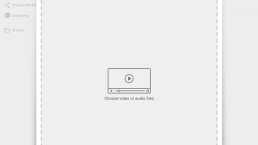

- Choose "Camcorder" or "Camera" or whichever camera application you may want to use on your phone. It will vary between devices, on some "Camera" will only be able to capture still images rather than videos, on others "Camera" will be able to do both.
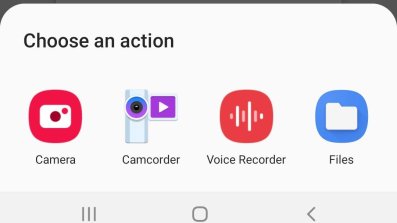
- Start the camera recording as usual.
- Make sure your phone is oriented the right way, with autorotate on. Make sure you're happy with the level of zoom.
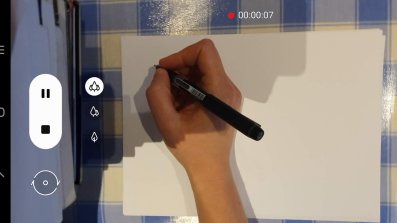
- At the end, press the square stop button. If you're happy, press OK to save it, otherwise press Retry to wipe it and start again.
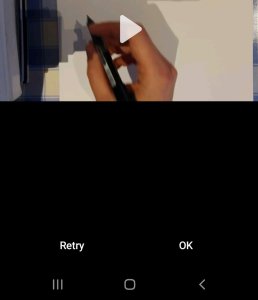
- Then Panopto does its processing, please wait for it to finish.
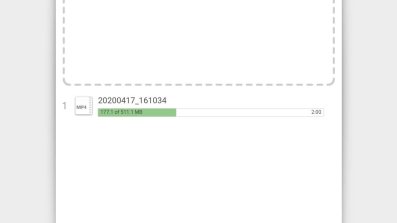
- Now you can go to https://www.maths.ox.ac.uk/lecture-capture on your computer, and do any necessary moving or editing of the recording.

