Copying Lecture Videos Between Years
Lecture videos are not automatically copied between years, but you can copy them across if you are teaching the same course as in previous years.
Go to the Courses site and make sure you are logged in - click "Log in with SSO" in the top right corner if not.
Navigate to the relevant course for the previous year - either using the "Archive" list on the homepage, or from "My courses".
Click "Lecture Videos".
Optional: Click the "Open in Panopto" icon at the top right to open the folder in a bigger window, making it easier to manage videos.
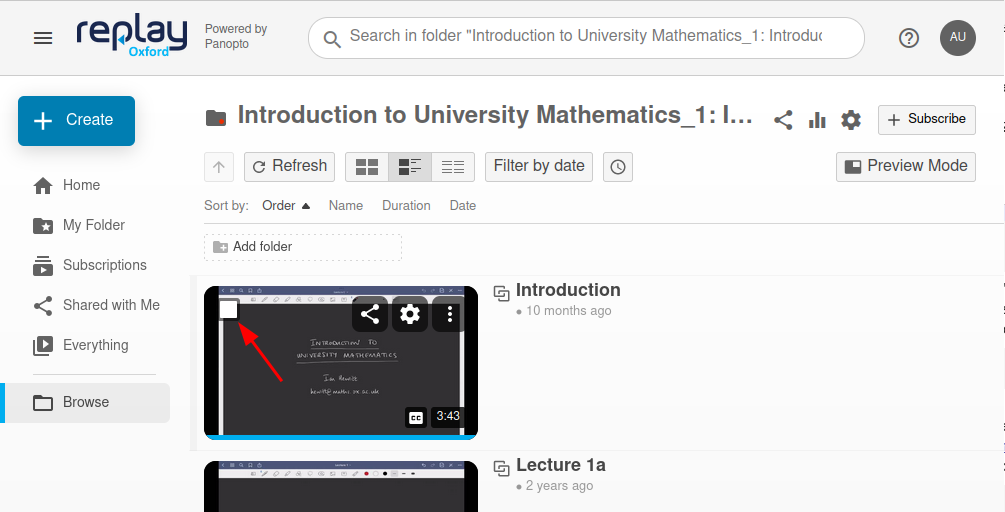 Hover over the first video preview until a checkbox appears (see screenshot), then click it to select that video.
Hover over the first video preview until a checkbox appears (see screenshot), then click it to select that video.
Now a checkbox will appear at the very top of the list with the caption "Select All/None". Click it to select all videos in the folder.
If there are any videos you don't want to copy, untick them now.
Click the "Copy" button at the top.
Click the combo box at the top of the popup, labelled "Choose a folder or start typing to search".
Find the course for the current year and select it. You can either browse in the dropdown list, or start typing to search.
Click the "Copy" button.
When the copy is complete, close the popup and/or the tab.
You may now want to visit the new course and reorder the videos. You could also move them into a subfolder if you want to keep them separate from the current year's videos.
Note: This creates "reference copies" of the videos, which means modifying the original video will also update the reference copy. Don't worry though - Panopto will warn you before you make any changes, and it will not allow the original video to be deleted while any reference copies exist. You can always unlink them if needed.

