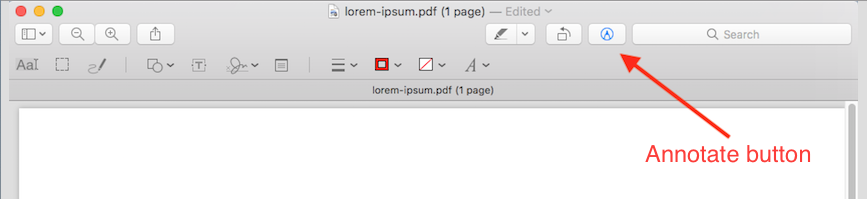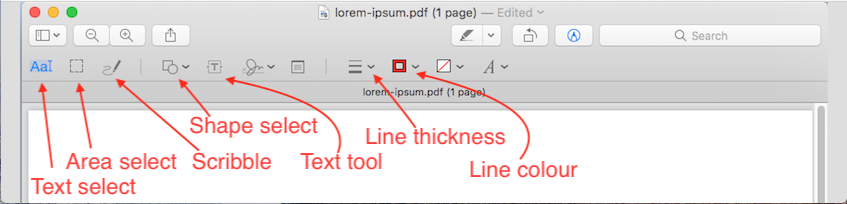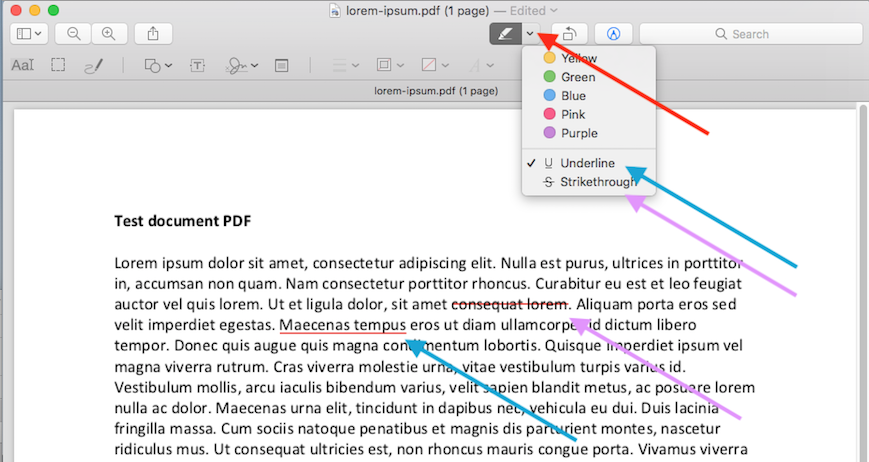Annotating in Preview (Mac)
This is a brief guide on how to annotate in Preview for Mac OSX. To start using Preview for annotation, open a document you wish to annotate. On the top menu select the annotate button (note that unfortunately you can not annotate in presentation mode).
A new menu opens up with annotation features. If the document opened is PDF you will get an extra option for selecting text.
For quick annotation whilst teaching, Scribble is the most useful tool as it can be used as a pen to write on a document. It should be noted that Preview will try to recognise the shape from the scribble (oval, circle, square, line, arrow...). If you want to draw exact shapes with Shape select tool, Preview drops a shape (line, arrow) to the middle of the document and then you need to position it on the document.
If the document is an editable PDF, you can also use the underline/striketthrough feature: