Using an iPhone/iPad as a visualiser
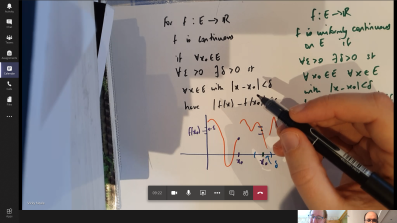 Teams allows you to use your mobile device as a visualiser. Note that for the best experience you may need a suitable pile of books to balance your phone on, as pictured below. For a more professional and robust finish than 'a pile of books' you could use a goose neck smartphone holder / phone stand. There are many different ones available for £10-20 on Amazon and other online retailers.
Teams allows you to use your mobile device as a visualiser. Note that for the best experience you may need a suitable pile of books to balance your phone on, as pictured below. For a more professional and robust finish than 'a pile of books' you could use a goose neck smartphone holder / phone stand. There are many different ones available for £10-20 on Amazon and other online retailers.
If you would like to use an iPhone/iPad as a visualiser within Teams, then this can be done as follows:
 Install Microsoft Teams on your iPhone/iPad from the Apple App Store
Install Microsoft Teams on your iPhone/iPad from the Apple App Store- Log in as normal, ie specify your email address first and then sign in with your single sign-on account.
- Join a meeting as you would normally do on your desktop/laptop - it works best if you use iPhone/iPad as a secondary device as your main device will still be streaming the video feed of you.
 Once in a meeting, open Teams on the iPhone/iPad, you will see an "In progress: Meeting" on the top and can click "Join" to join it. Alternatively you could join from calendar or chat channel if that is how you did it initially.
Once in a meeting, open Teams on the iPhone/iPad, you will see an "In progress: Meeting" on the top and can click "Join" to join it. Alternatively you could join from calendar or chat channel if that is how you did it initially.
- Press on the three dots in the meeting toolbar and select "Share"
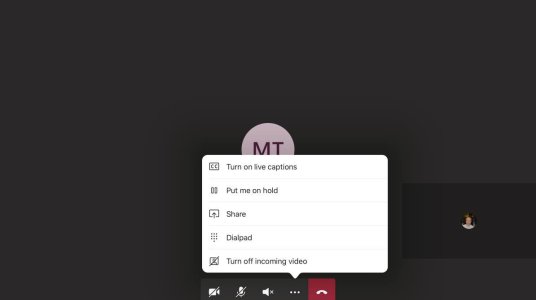
- Click on "Share Video"
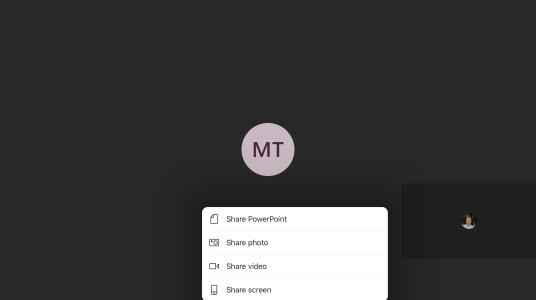
- Ensure your device is displaying in landscape format
- To start presenting your video press "Start presenting"
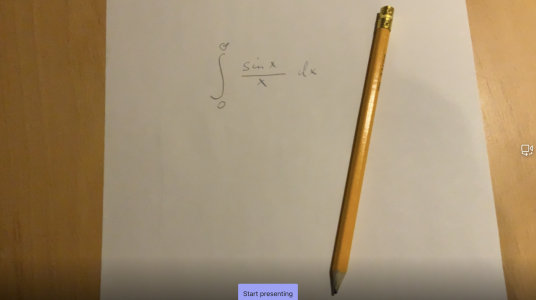
- To stop sharing the video stream, press "Stop presenting"

