Using Office 365 for collaboration on (non-sensitive) documents
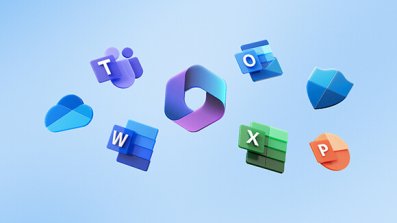 Motivation
Motivation
Historically we have been working on Word and Excel documents by putting them in file shares or sending them by email and doing incremental updates. With the introduction of Google Docs, Office365 and similar products it is now possible to concurrently collaborate on documents, without having to send various emails back and forth (hence filling each other's mailboxes with files).
Data protection considerations
Most people are using Word and Excel documents and the university licenses Office 365 so this is the solution we recommend you use. Please note that Office 365 is a cloud product and you need to be aware of information security polices when putting any sensitive information in the cloud and whilst the university's InfoSec team has signed off on Office 365 provided it is used responsibly other means of sharing and transmitting information securely may be more appropriate for sensitive information. However if you have decided that attaching documents to email is good enough then Office 365 will definitely be better and more secure as the documents are only held once behind a secure multi-factor authentication.
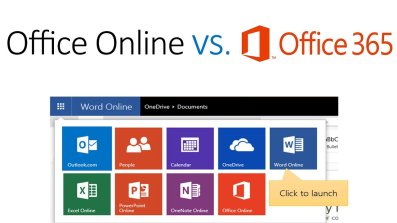 Browser and offline Applications
Browser and offline Applications
You can use Office365 in the browser as well as from within the Office applications you may have installed on your desktop and laptop. The browser version is (largely) operating system agnostic, so can be used consistently on most operating systems to collaborate on and to co-author documents. However if you wish to use the Office applications on your desktop or laptop instead you will need to sign them in to Office.
Document sharing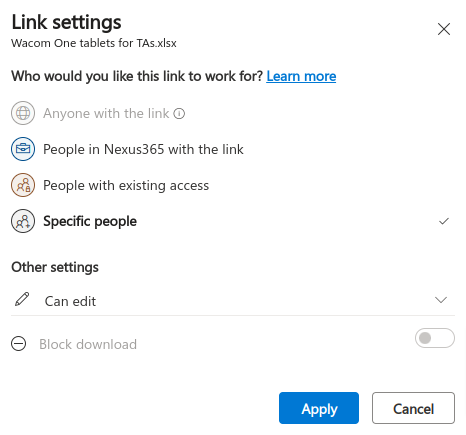
Microsoft has good text/video guides on how to share documents and how to collaborate on a document that is shared with yourself. It is fairly self explanatory how to do this within the University of Oxford. You can also share something with external collaborators. However the university has currently disabled the facility to share with "anyone with the link", so it is not possible to use that facility to collaborate more widely on non-sensitive information.
Sharing Permissions
When sharing you can grant permissions to only view a document or also edit a document. When granting editing permission for Word documents (but not Excel unfortunately) you can further restrict the share to only be used in "review mode". That would ensure that all changes are tracked and need to be accepted by the document owner. Another good way of collaborating on documents is to comment on specific content instead of making a direct change.
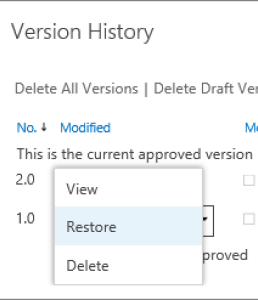 Versioning
Versioning
A further advantage is that for any kind of document and collaboration you will always be able to view previous versions of the document and you can revert any previous version if you wish.
Document retention
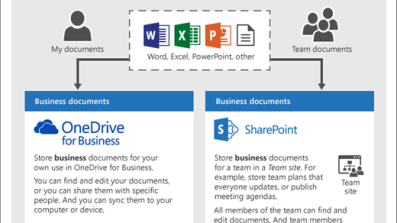 Please note that any information you put into Office 365 will remain there for the lifetime of your account. So you should consider when to delete a document that may no longer be needed. This also means that any documents you put into your own personal Office 365 space will cease to exist when your account expires. So Office 365 documents that you wish to keep on a long-term basis may be more appropriate to share it in a Microsoft SharePoint Teams Team or in a Nexus365 Group, which are not tied to a person and thus remain in place even when people leave. Please also refer to how your data is managed on Nexus 365.
Please note that any information you put into Office 365 will remain there for the lifetime of your account. So you should consider when to delete a document that may no longer be needed. This also means that any documents you put into your own personal Office 365 space will cease to exist when your account expires. So Office 365 documents that you wish to keep on a long-term basis may be more appropriate to share it in a Microsoft SharePoint Teams Team or in a Nexus365 Group, which are not tied to a person and thus remain in place even when people leave. Please also refer to how your data is managed on Nexus 365.

