Enable MS Teams Invites and Events Responses
When you organise MS Teams Meetings or receive invites, you may find that invites and responses don't end up in your Teams calendar and instead generate email bounces. In order to fix that, you can use the following workaround:
- Go to https://register.it.ox.ac.uk/self/nexus and login with your SSO, if necessary
- Choose "Email forwarding address settings"
- Do not change the forwarding address (which should normally be in the format "@email" - contact IT Support if in doubt)
- Change "Keep/retain copy of each forwarded email in your Nexus mailbox?" to "yes"
- Click Submit
This will ensure your invitations and responses work as expected.
Setting up Outlook rules
However it now also means that some of your emails (any that originates from people on Nexus) is also stored in two places, on the Maths system as well as in Nexus, which is a potential data protection issue and could lead to confusion later. To avoid this you could add some Web Outlook rules as follows
- Navigate to https://outlook.office.com/mail/
- Click on the cogwheel on the top right and then "View all Outlook settings" -> Rules
- If you don't use Nexus for any email (eg college email etc), then a possible set of rules to only keep Invites and reponses but delete all other mail is as follows:
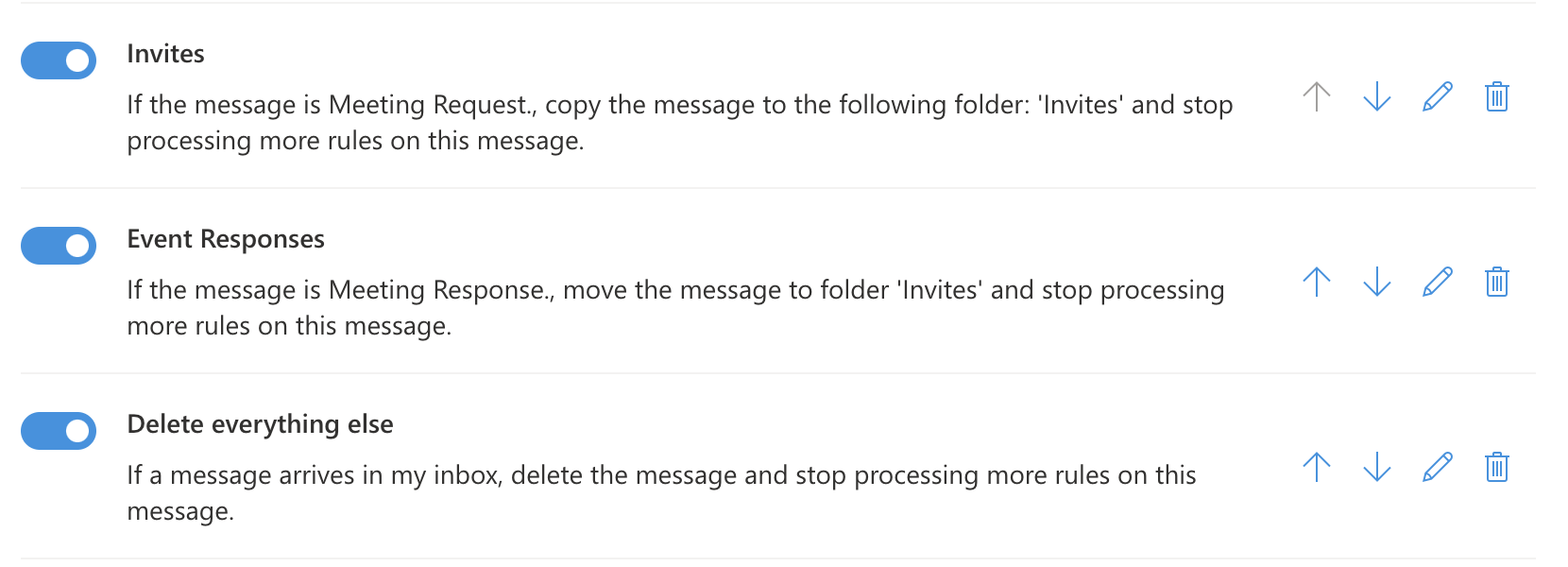
To create these you can use the '+ add new rule' and then- Name a rule 'Invites'
- add a condition of 'message includes' - 'type' and then select 'Invitation' as the type
- and add an action of 'move to' and make a folder called 'Invites' for it to put them tidily in.
- Name a rule 'Event Responses'
- add a condition of 'message includes' - 'type' and then select 'event responses' as the type
- and add an action of 'move to' and select the previously created 'invites' folder (If the folder 'Invites' is not visible at this point, then close the browser tab and reopen https://outlook.office.com/mail/options/mail/rules)
- Name a rule 'Delete everything else'
- add a condition of 'apply to all messages'
- and add an action of 'delete' - note it is critical if you include this rule it is at the bottom of the list and so only runs if the other rules are not matched; a more cautious approach would be to make it a move rule and move all the remaining messages into another folder, e.g. one called 'holding-just-in-case'

